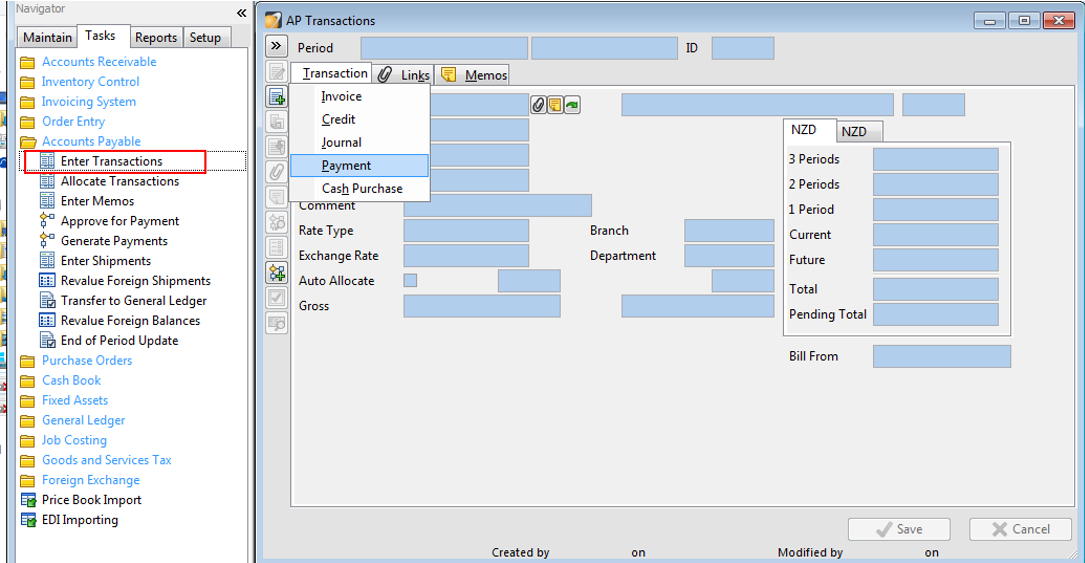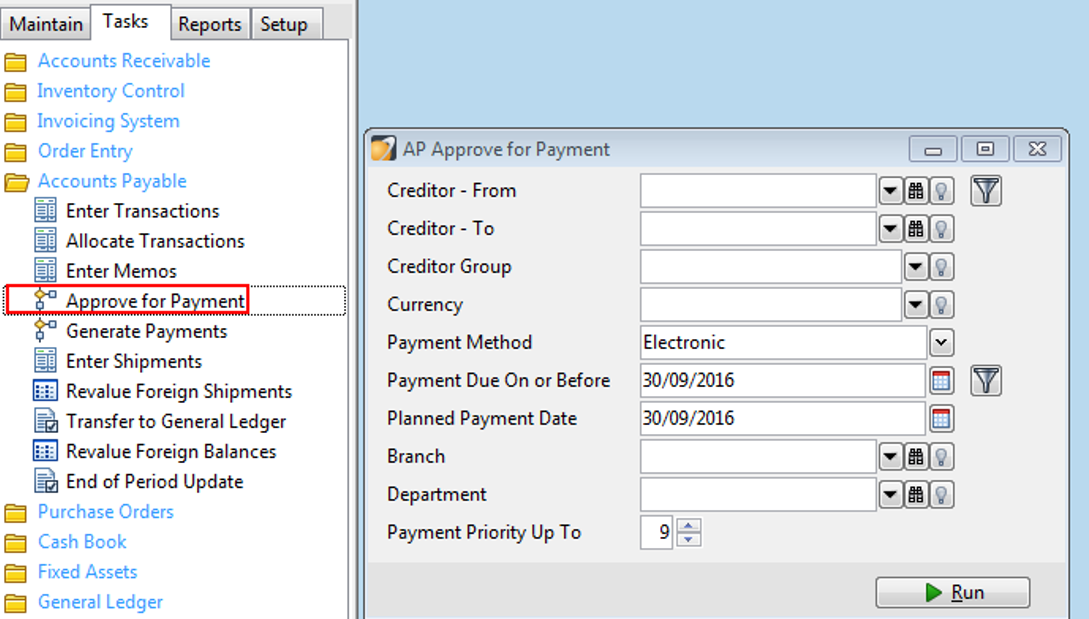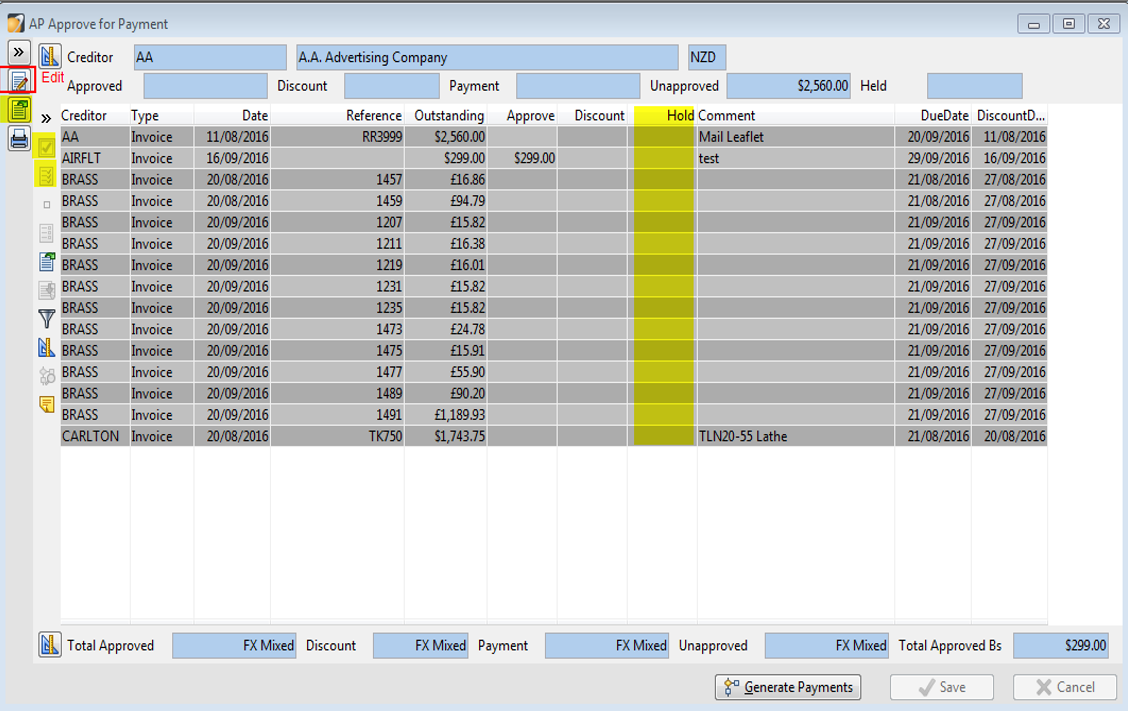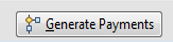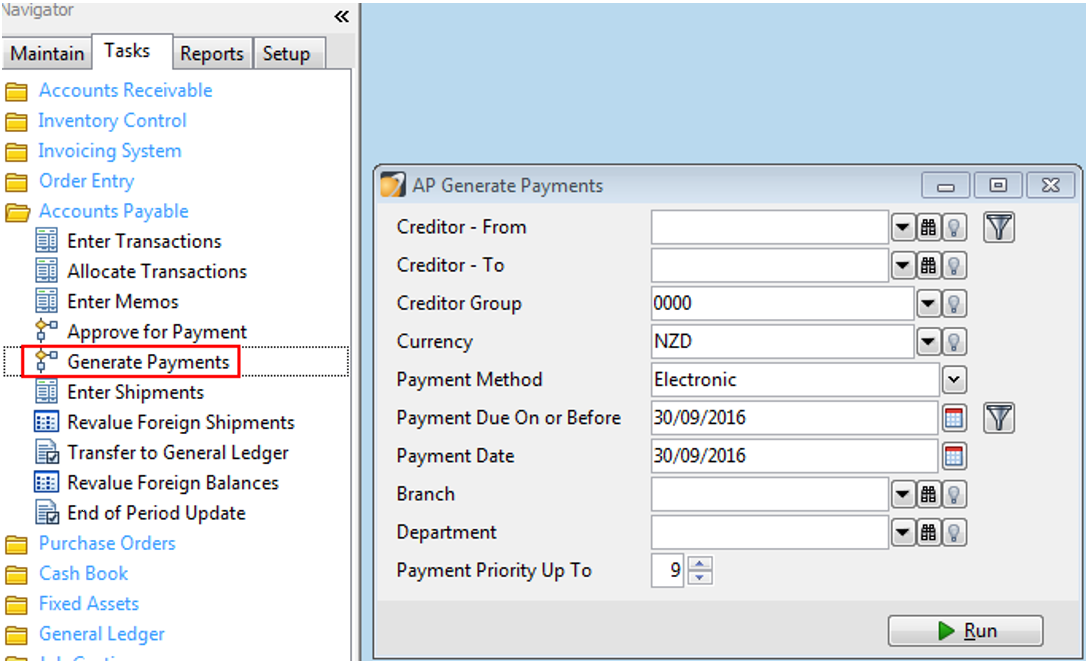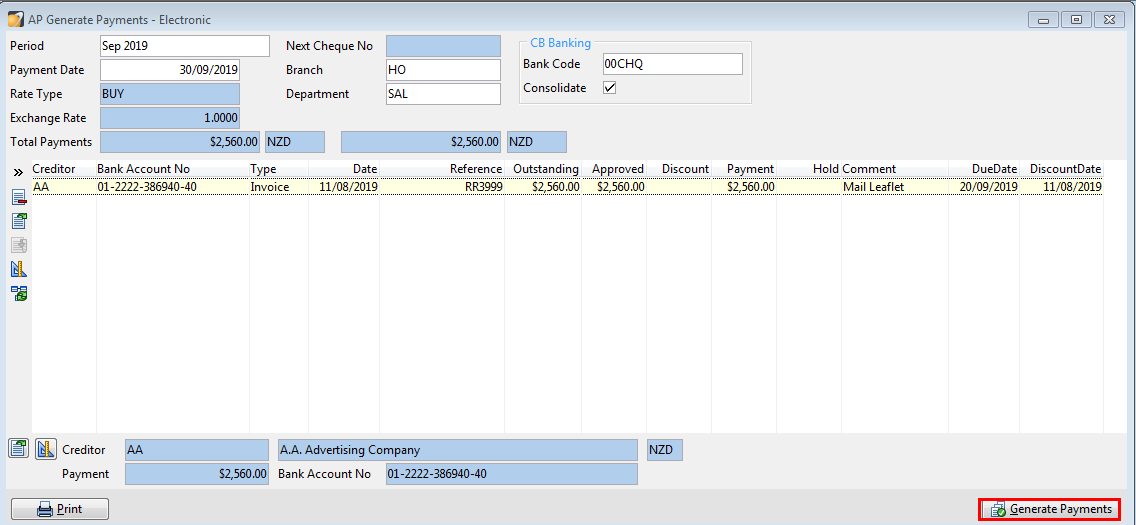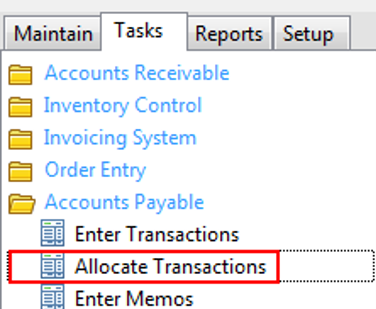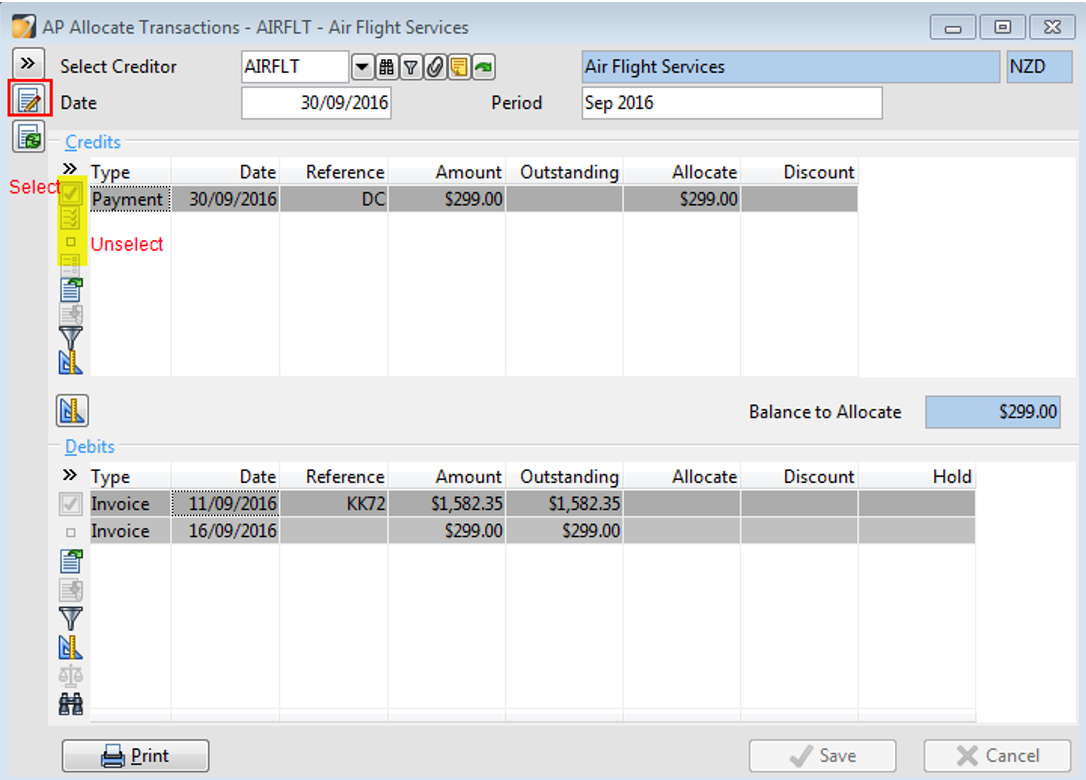Paying Creditors Manually
In this lesson you will learn about using the Accredo system.
After completing this lesson, you will be able to:
• Generate Payment(s).
• Approve Payments and Generate payment entries.
• Export Payment details to banking software.
• Allocate Payments to Invoices.
Generate Payment(s)
Insert a payment manually
Enter transactions
Tasks \ Accounts Payable \ Enter Transactions, select payment, then pick up a creditor. Enter the appropriate details.
In the CB Banking section, if tick on the Bank Through, you can find this payment in Tasks\Cash Book\Bank Reconciliation, ready for matching against the bank statement. If Bank Through is not ticked this means it will go to the Banking Summary section. The Banking Summary section is basically a holding area where you can group up payments or receipts before you send them to the Bank Rec for matching against the bank statement. (see 7.0 Cash book)
Electronic batch payment
There are three steps to this process, payments must be approved, generated and then exported. Even if you are not going to import the generated payments directly into your banking software, you must still export the payments.
Approve for Payment
Tasks\Accounts Payable\Approve for Payment
Select range of creditors and payment dates to approve, then click Run.
AP Approve for payment form
Click ‘Edit’ button to amend approval details
Click ‘Open details’ while a transaction is highlighted to zoom in on that transactions
Click ‘Select’ to select fully pay selected invoice
Click ‘Select all’ to fully approve all transactions
Entering an amount in the hold column will prevent the invoice from being fully approved.
Print AP Approve for payment form
Then click Generate Payment button at the bottom of page. OR generate payment later by Tasks\Accounts Payable\Generate payments
Generate Payments
Tasks\Accounts Payable\Generate payments, fill out the form, select Electronic for Payment method, then go Run.
Select your bank account for the payments and check the creditor bank account again.
Generate Payment
Export Payment details to banking software.
You can export the payment details to banking software either Directly follows the Generate Process or from the banking summary. (Tasks\Cash Book\Banking Summary, see 7.0 Cash Book, Banking Summary)
Where to export payments again?
After the invoices have been approved to pay and the payments have been generated, they are sitting in Cash book now and list as a banking summary, and you can export them again from Tasks\Cash Book\Banking Summary.
Allocate Payments to Invoices
Tasks / Accounts Payable / Allocate Transactions
Select Creditor and specify date of allocation (ensure period is available)
Click ‘Edit details’,
· The window is split into two panels containing grids of transactions. The top panel contains payment transactions; the bottom panel contains invoices.
Select transaction to allocate (Top Grid) and click ‘Select Credit’
· You can unselect a credit by clicking ‘Unselect Credit’
· To select all transactions click ‘Select all’
Select transactions to allocate against (Bottom Grid) and click ‘Select Debit’
Key the amount to allocate directly into the grid.
· Click ‘Balance allocations’ (Ctrl +=) to select the full amount of the current transaction and all subsequent transactions up to the Balance To Allocate.
· The ‘Find’ tool can be used to locate transactions.
· Until transactions are fully allocated, they remain outstanding and may print on statements showing overdue bands.