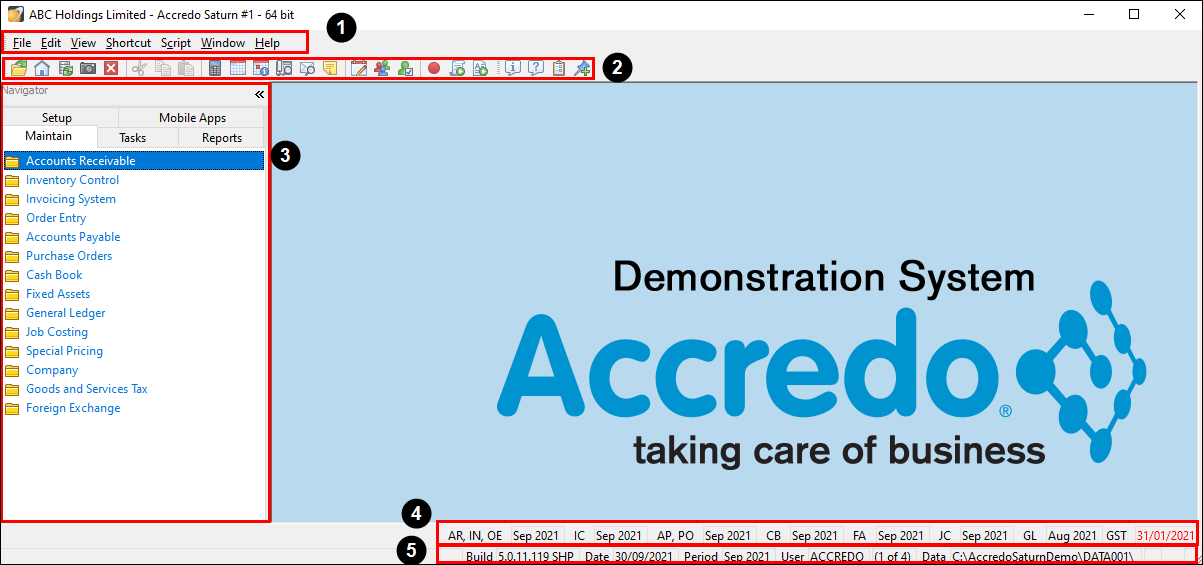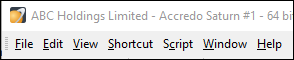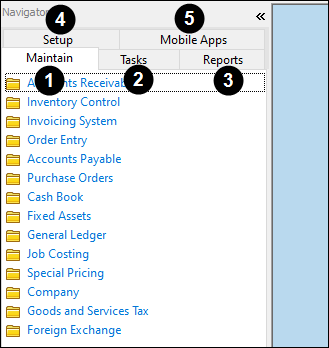Accredo GUI (Graphical User Interface)
In this lesson you will learn about navigating around Accredo.
After completing this lesson you will be able to:
Understand what the Accredo Main Menu is and what it is used for.
Understand what the Accredo Global Toolbar is and what it is used for.
Understand what the Accredo Navigator is and what it is used for.
Understand what the Accredo Period Bar is and what it is used for.
Understand what the Accredo Status Bar is and what it is used for.
Accredo Main Window Layout
The Accredo Main Window has many components to it. Please see a list below with an image displaying where each element is.
Accredo Main Menu
Accredo Global Toolbar
Accredo Navigator
Accredo Period Bar
Accredo Status Bar
Accredo Main Menu
The Accredo Main Menu can be found in the top left of the Accredo application, just above the Accredo Global Toolbar. The Accredo Main Menu consists of seven different drop down lists called:
File (File Menu) - This contains commands relating to handling files.
Edit (Edit Menu) - This provides access to common editing tools
View (View Menu) - This provides access to standalone useful tools and view preferences.
Shortcut (Shortcut Menu) - This provides access to custom shortcuts which can be set by users.
Script (Script Menu) - This provides quick access to tools used for creating customisations/scripts within Accredo.
Window (Window Menu) - This contains options for arranging, minimising and closing windows.
Help (Help Menu) - This provides access to user guide material and QSP contact (Zeal Systems).
Accredo Global Toolbar
The Accredo Global Toolbar can be found in the top left of the Accredo application, just under the Accredo Main Menu. The Accredo Global Toolbar consists of multiple shortcuts which relate to what can be found in the Accredo Main Menu. It can also contain custom shortcuts. Please see the grouping of the shortcuts and which Menu it belongs to.
File Menu
Edit Menu
View Menu
Script Menu
Shortcut Menu
Accredo Navigator
The Accredo Navigator is located in the far left of the Accredo application, below the Accredo Main Menu and the Accredo Toolbar. The Accredo Navigator is the main method of accessing the bulk of the features in Accredo. It typically consists of four main tabs and anything additional is a custom tab.
Maintain - contains maintenance options grouped by Module.
Tasks - contains tasks and transactions grouped by Module, and importing options.
Reports - produce reports, emails and other documents, and custom reports. Also contains exporting options.
Setup - setup options for each Module, and design documents, emails, and tables. Also contains the SQL Query Builder, Memory Table Builder, Report Designer and Form Designer.
Custom tabs - custom tabs can be added and displayed in the Navigator.
Accredo Period Bar
The Accredo Period Bar is located at the bottom right of the Accredo application, just above the Status Bar. The Accredo Period Bar provides the user information on which period each module is in. If the period is highlighted in red it means the particular module is due for rolling. The Accredo Period Bar also informs the user when the last GST Return was filed.
Accredo Status Bar
The Accredo Status Bar is located at the bottom right of the Accredo application, Just below the Accredo Period Bar. The Accredo Status Bar is used for displaying various pieces of information such as:
Accredo Build - Displays the current Accredo application version.
System Date - This is the default date used when creating entries in Accredo. This is editable.
System Period - This is the default period used when creating entries in Accredo. This is editable.
Logged in user - This displays the current user logged in to Accredo.
Accredo data path - This is where the Accredo directory is located.