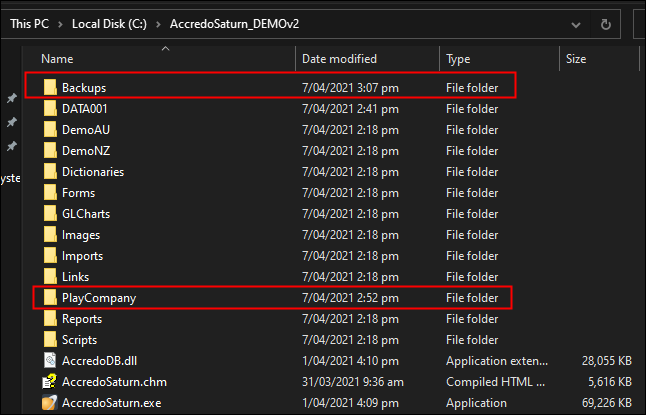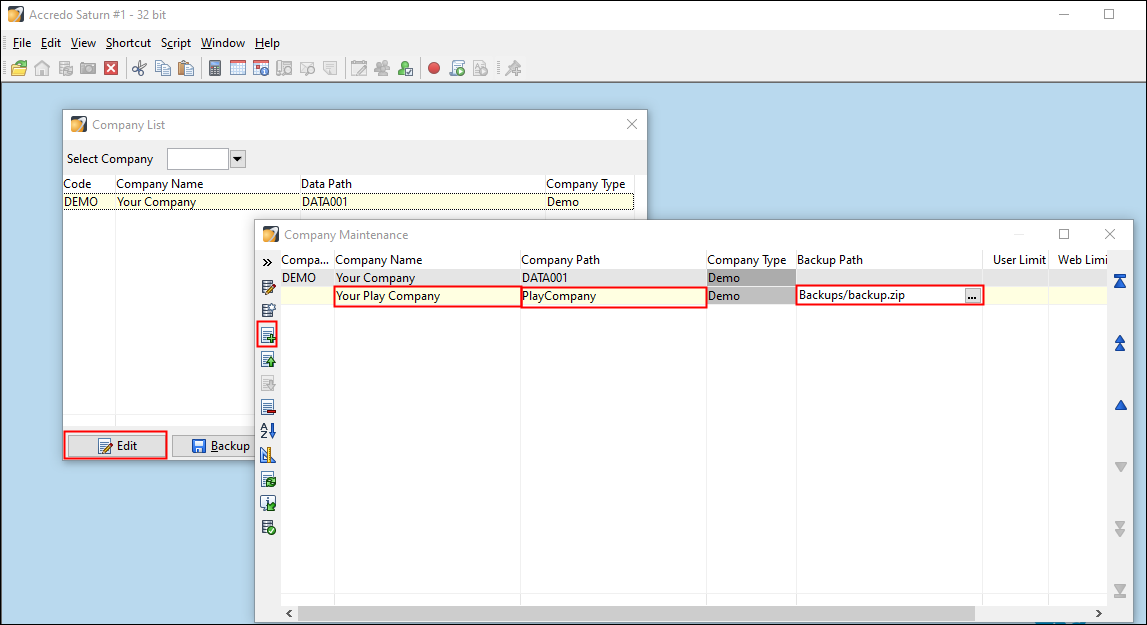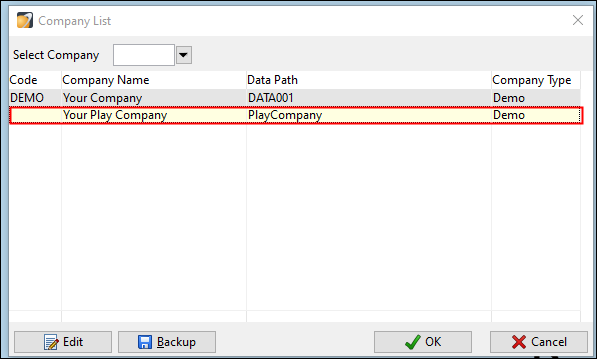Creating a play/test company in Accredo
Folder setup
Before doing anything it is best to setup the folders where you will be storing your backups and test/play company data.
First go to the location where Accredo is installed. (This can be found at the bottom of the Accredo screen)
Once you have navigated to this location, you will need to create two empty folders, one will be for your play company and will have a name which will identify your play company e.g. “ABCLtdPlayCompany”. The other folder will be for your backups and will just say “Backups“ (Or anything you like).
Backing up your data
For more notes on backing up company data please look here Zeal Systems. Back up and Restore a company
The first step to creating a play/test company in Accredo is to backup your data in the company you wish to do testing on.
NOTE: In order to complete a backup all users need to be logged out of Accredo in order to complete this. (It is best to complete a backup after office hours).
A backup is completed by going:
File > Open Company List > Backup
Under “Company” select the company you want to create a backup of.
Under “Backup Location“ This will be the file location where you backup will be saved to (The folder we setup previously).
Once these have been filled in click on “Backup”.
Creating play/test company
The next step to create the play/test company in Accredo.
File > Open Company List > Edit
On the “Company Maintenance“ form click insert record.
On the new line under “Company Name” enter a name which will identify your play company e.g. “ABC Ltd. Play Company”.
On the new line under “Company Path“ This will be the file location where you have created the play company folder previously.
Under “Backup Path“ This will be the location where you have saved the backup.
All you need to do now is to close the company maintenance window and select the new play company which should have now appeared in the company list window.