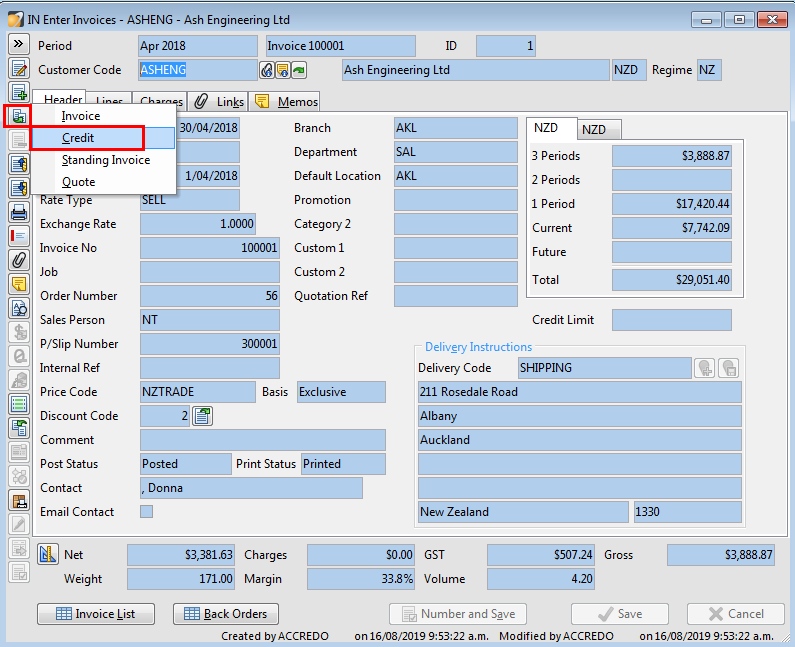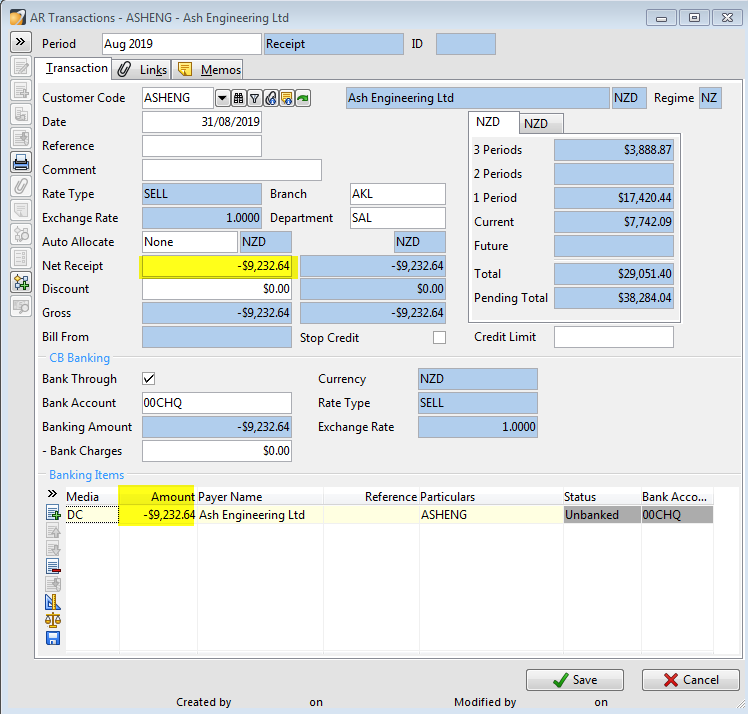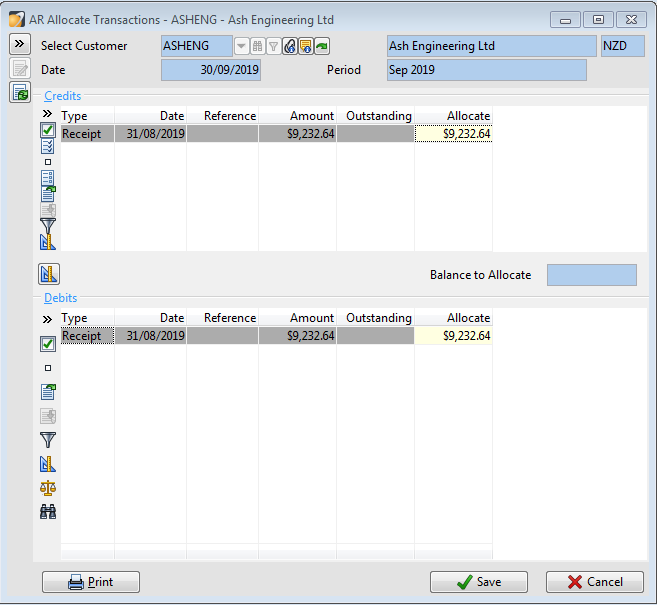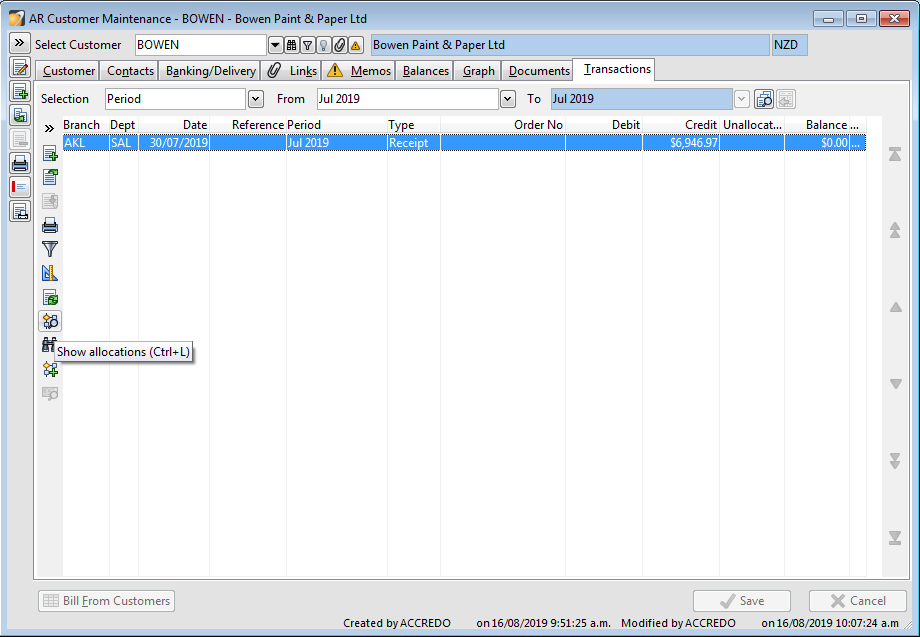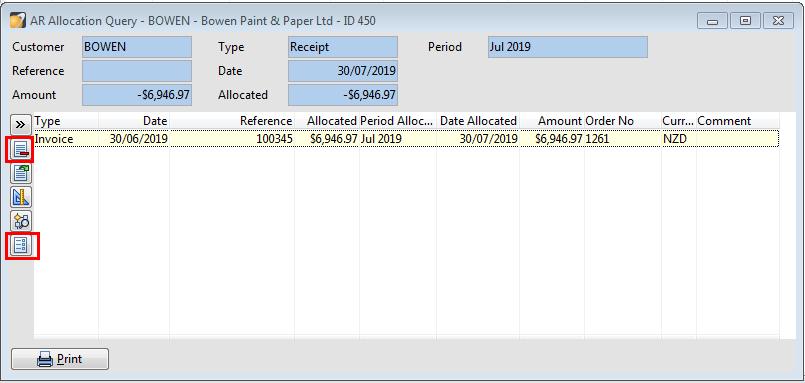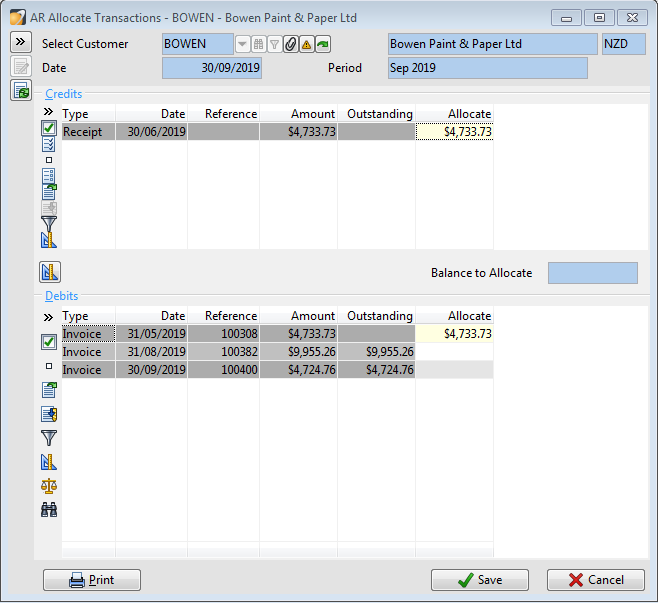Correct Mistakes Invoices, Receipts, Allocations
After completing this lesson you will be able to:
Correct Mistakes such as:
Invoices entered Incorrectly
Receipts Posted to the wrong Customer
Payments Allocated incorrectly
Correcting Mistakes
Invoice Entered Incorrectly
If you make a mistake entering an invoice it can be edited and changed up until it becomes a posted invoice. Once it is posted it can’t be changed.
To fix an invoice that has been posted you will need to do a duplicate as a credit to reverse it out then save and post the credit.
Then create a duplicate of the original transaction – make changes to correct it –save and post. Alternatively you can create a new document from scratch.
Receipt Posted to Wrong Customer
If you have receipted a payment against the wrong customer you can correct this by going to the Customer transactions where the payment was receipted. Maintain/Customers /Transactions Tab
Open the transaction and do a duplicate contra to reverse the receipt. Ensuring that all of the details are exactly the same as the original receipt posting e.g. Date, Net receipt amount, Bank Through.
Note the reversed (negative amount)
Re-receipt the payment to the correct customer. The easiest way to do this is to re-open the original receipt and edit the Customer to be the correct customer.
Once all corrections have been made they will need to be allocated.
Fixing Allocations
If you have allocated a payment to the wrong invoices for a customer you can undo the allocations and re-do them.
Click on the receipt in the customer transactions tab then click on the Show allocations button.
The payment receipt and the invoices that the receipt was allocated to will show on screen
Click on the Undo all allocations button or just delete selected allocations
To re-do the Allocations go back to Accounts Receivable/Tasks/Allocate Transactions
Press the Edit details button
Click on the correct Invoice and receipt, Save allocations.