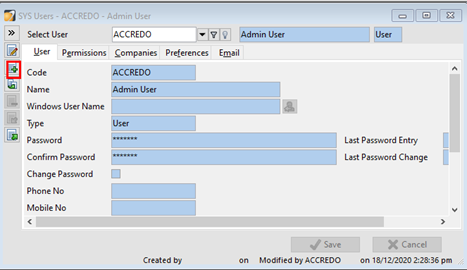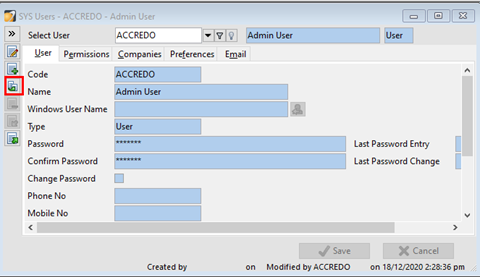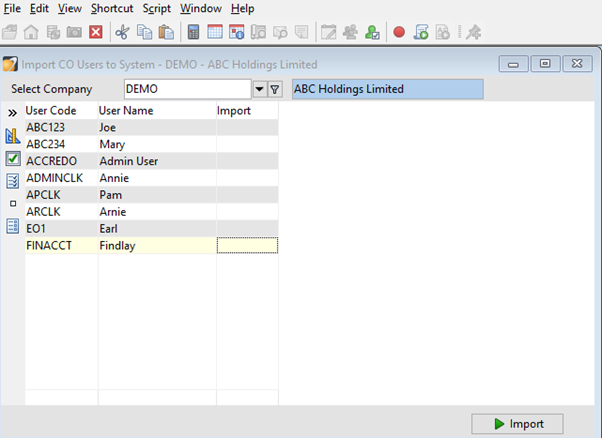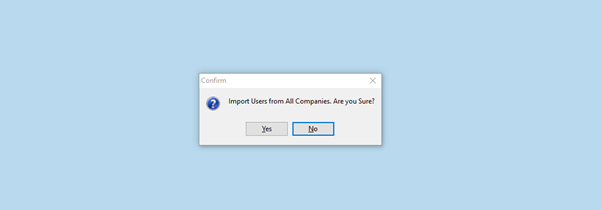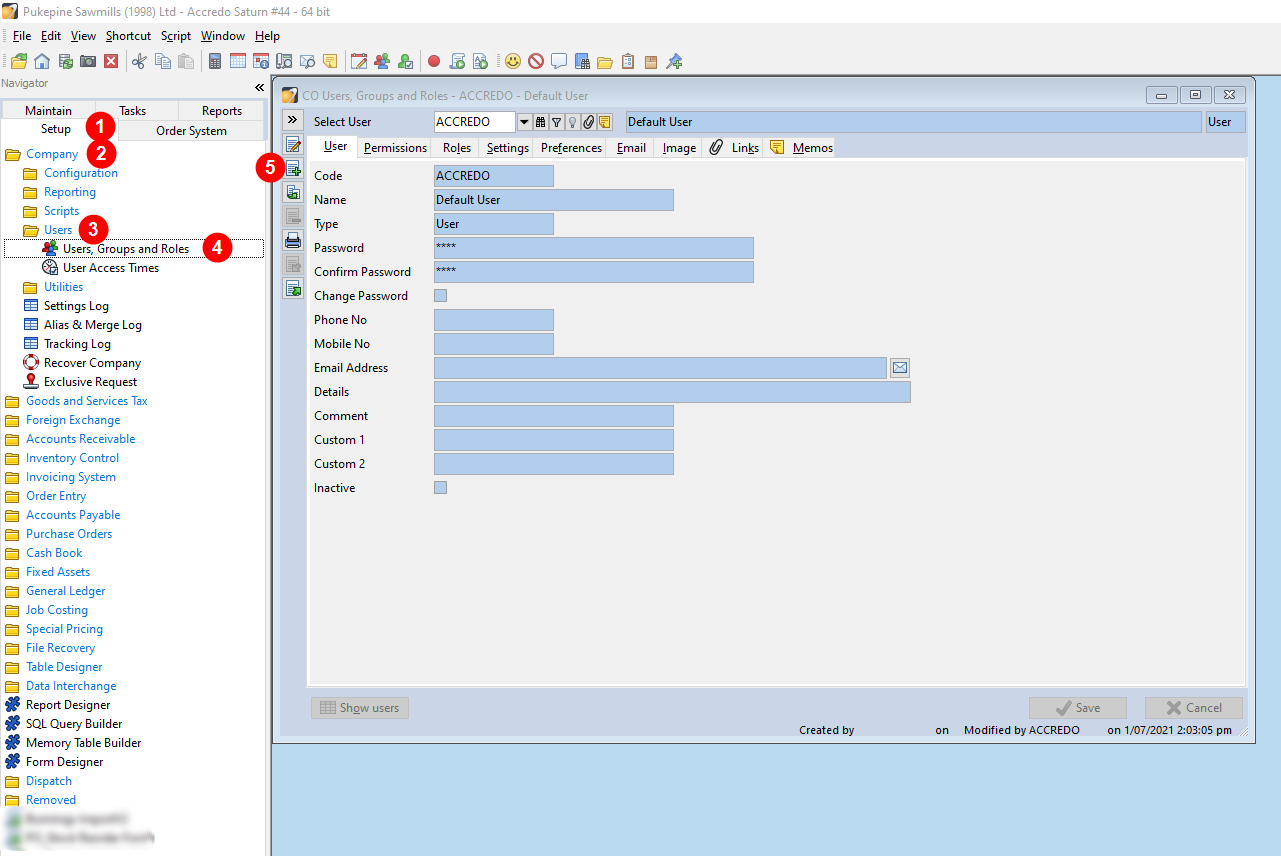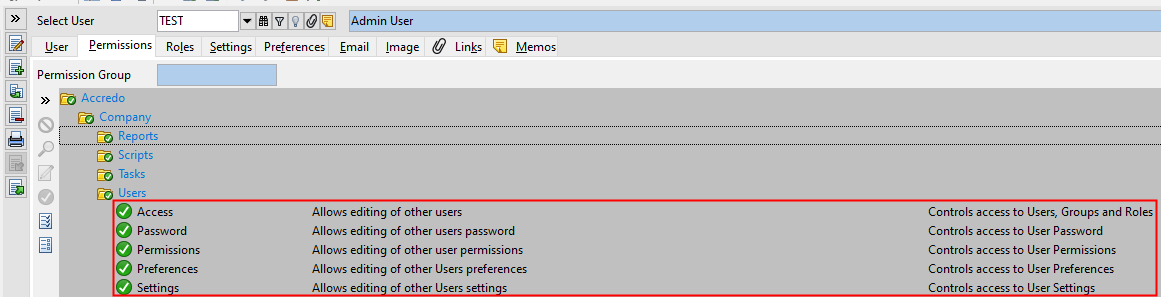Adding a New User
Adding a new User to the System. Duplicating User Settings, Importing Users
Adding a New User
Note: This should completed at a system level first, rather than at a Company level.
Go to Accredo > File > System > Users
Select the Insert button(F4)>User
Complete each of the tabs User>Permissions>Companies>Preferences>Email as required. SAVE
Or you can Duplicate the settings for an existing User and update accordingly for the new User.
If a new user(s) have been setup at a company level first, you can import them to the System.
Import Users
Accredo > File > System > Import Users
Import users from a Company to the System. Select the Company ID. Active users for the Company are shown in the grid. The Company the user is imported from will be added to their System User Company List. If a User already exists in the System, then the Company will be added to their System User Company List.
If the User being imported has a Permission Group, the Group will also be imported, and the System User's permissions will be set to that Group.
This is not available when logged into a Company.
Note: Companies must have a Company Code to be imported into. If the company does not have one, set a Company Code in Company Details, then in Company Maintenance
Import All Users
Accredo > File > System > Import All Users
You can import users from all Companies as System Users. You will be asked to confirm before importing.
Users will be imported, and the companies they are imported from will be added to their System User Company List.
If the User being imported has a Permission Group, the Group will also be imported, and the System User's permissions will be set to that Group.
This is not available when logged into a Company.
Adding New User with Single Sign-On Not Enabled
In Accredo when logged into the company, go to Setup > Company > Users > Users, Groups and Roles. Press F4 or click the document-with-a-plus icon button to insert a new user.
When all required fields have been filled out, press Save.
Permissions Required to Insert a New User
The logged in user that is inserting a new user must have the following permissions at the company level: