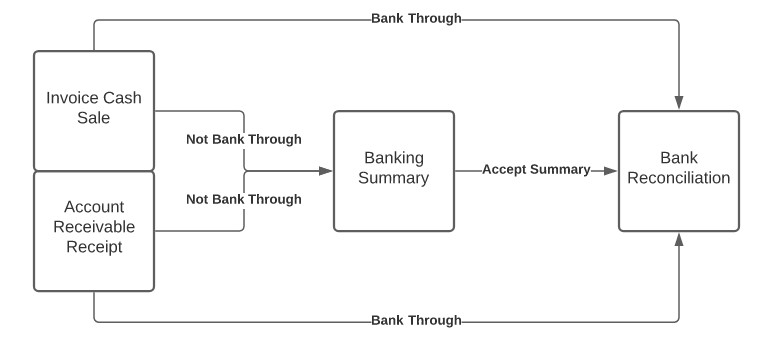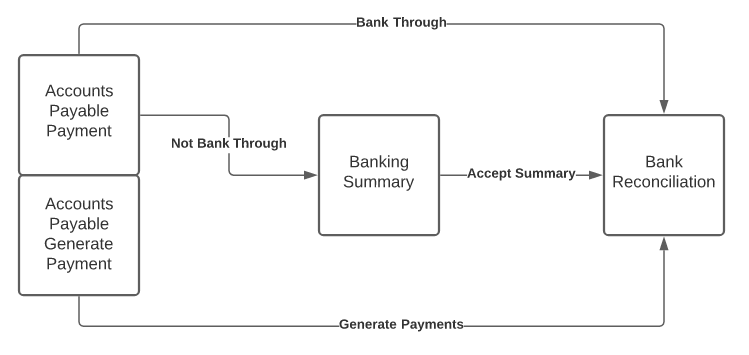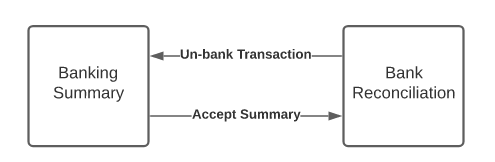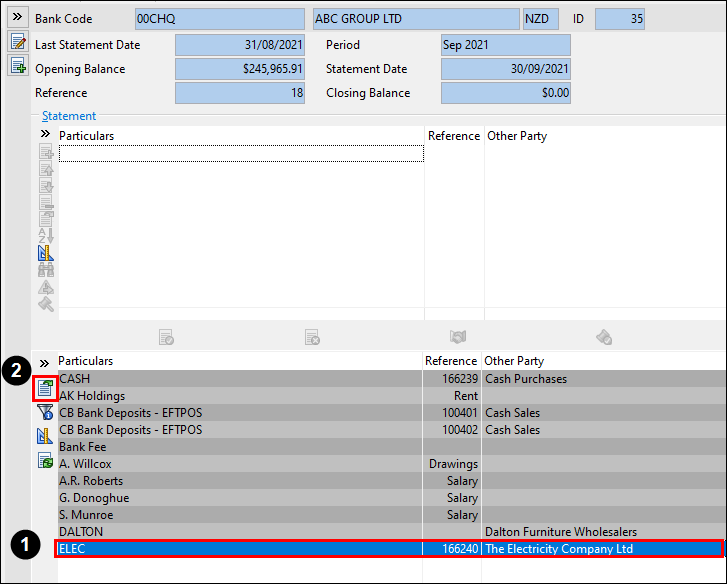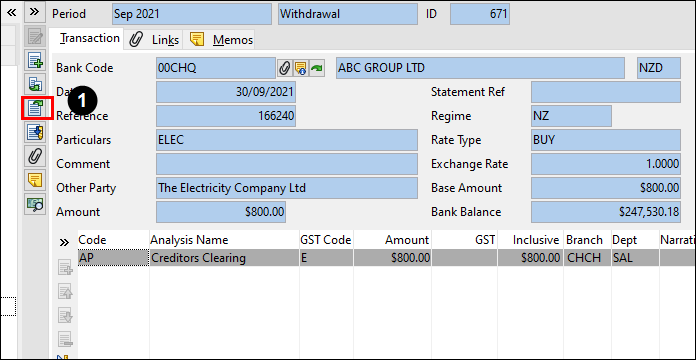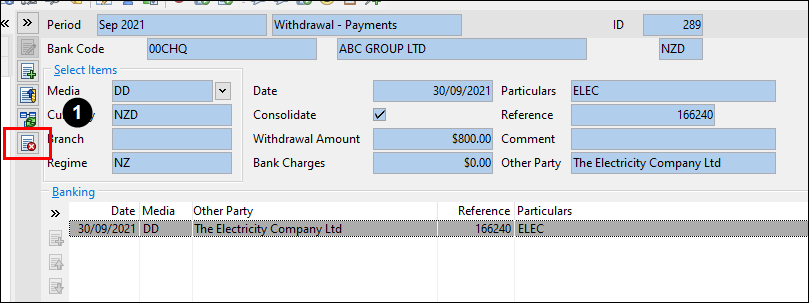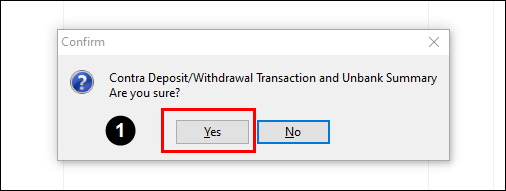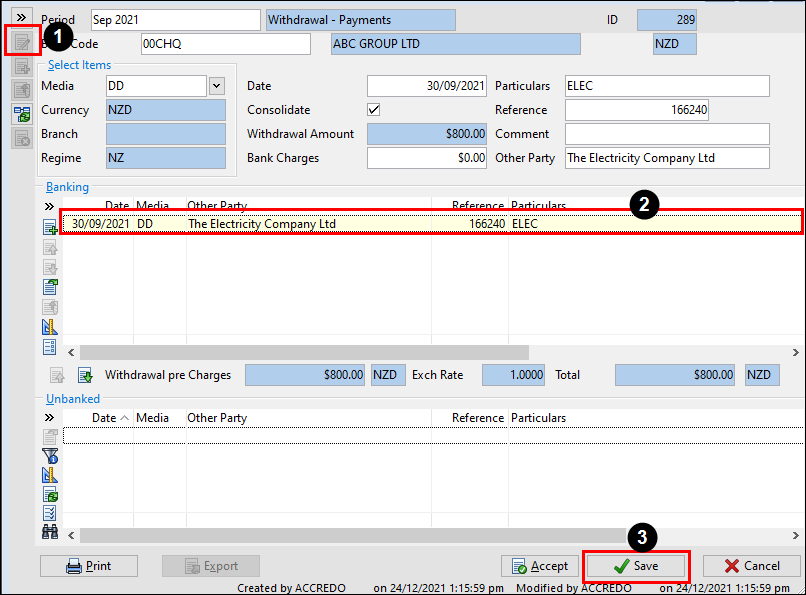Processing Payments and Receipts Through Cashbook
In this lesson you will learn about using the Accredo system.
After completing this lesson you will:
Understand the Bank Through Field
Understand how AR receipts flow through to the bank reconciliation
Understand how AP payments flow through to the bank reconciliation
How to Un-Bank transactions on the bank reconciliation
Bank Through Field
Under AR Receipts and AP Payments there is a section called CB Banking with a field called Bank Through. On an invoice cash sale there is also a prompt to select Banked Through. This field is responsible for determining where the receipt and payment end up.
If bank through is selected the receipt and payment will go directly to the bank reconciliation.
If bank through is not selected the receipt and payment will go directly to the banking summary.
Accounts Receivable Receipt Flow
Here is a diagram of how an AR Receipt and an IN Invoice Cash Sale flows into the Bank Reconciliation.
Accounts Payable Payment Flow
Here is a diagram of how an AP Payment and an AP Generate Payment flows into the Bank Reconciliation.
Un-Banking Receipts and Payments
Here is a diagram of how un-banking flows from the Bank Reconciliation to Banking Summary.
If a Receipt or Payment is reconciled on a bank reconciliation it cannot be Un-Banked.
The main reason for Un-Banking a receipt or payment would be to move a transaction onto a different banking summary.
You wouldn't use this method to reverse an entire receipt or payment. Instead, in order to reverse an entire receipt or payment you would just perform a duplicate contra on the receipt or payment.
In order to Un-Bank a transaction sitting on the Bank Reconciliation you will need to select the transaction and go open details.
Then you will then be on the CB Transaction Page and you will need to go open details once more (If this option is unavailable then the Payment/Receipt has most likely already been unbanked).
Now you will be on the CB Banking Summary page. From here you can select the option un-bank.
Now you will get a prompt asking if you would like to un-bank your transaction. Click yes.
You will now be bought to an editable banking summary page where you can choose to move the transaction onto a different summary. you can do this by editing the summary, double click on the transaction and then hit save.