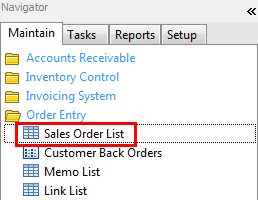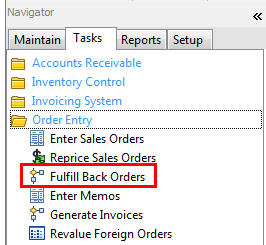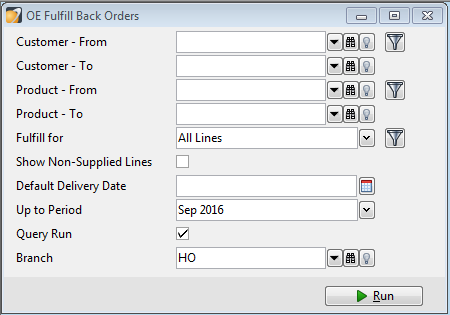OE Order Fulfilment
Fulfil a Single Order
Navigator > Maintain > Order Entry > Sales Order List > [Select an order] > Open
Backorders can be fulfilled manually. For a single order, open the order in OE Enter Sales Orders. Click RECALCULATE SUPPLY.
This will recalculate the ordered, supplied and back-ordered figures for all lines on the order, as if the order quantities were re-entered.
Fulfil Back Orders
Navigator > Tasks > Order Entry > Fulfill Back Orders
Select the range of customers or products. You can filter on these. For example, you may wish to fulfil back orders for priority customers first, so may want to filter customers by value.
FULFIL FOR:
· Full orders - Will only be fulfilled if the whole order can be supplied.
· Full lines - Will only fulfilled lines where the whole line can be supplied.
· All lines - Will fulfil all order lines where stock is available, so some lines may be partially supplied.
SHOW NON-SUPPLIED LINES - Show any lines that can't be supplied.
DEFAULT DELIVERY DATE - If this is entered, it will be included on the orders processed.
UP TO PERIOD - As you can enter future orders, this makes sure you only fulfil orders up to the period selected.
QUERY RUN - For each order processed, FULFIL BACKORDERS QUERY is opened, allowing you to confirm or edit quantities fulfilled.
BRANCH - Select a branch, or leave blank for all branches. (Saturn only.)
Click Run (F9).