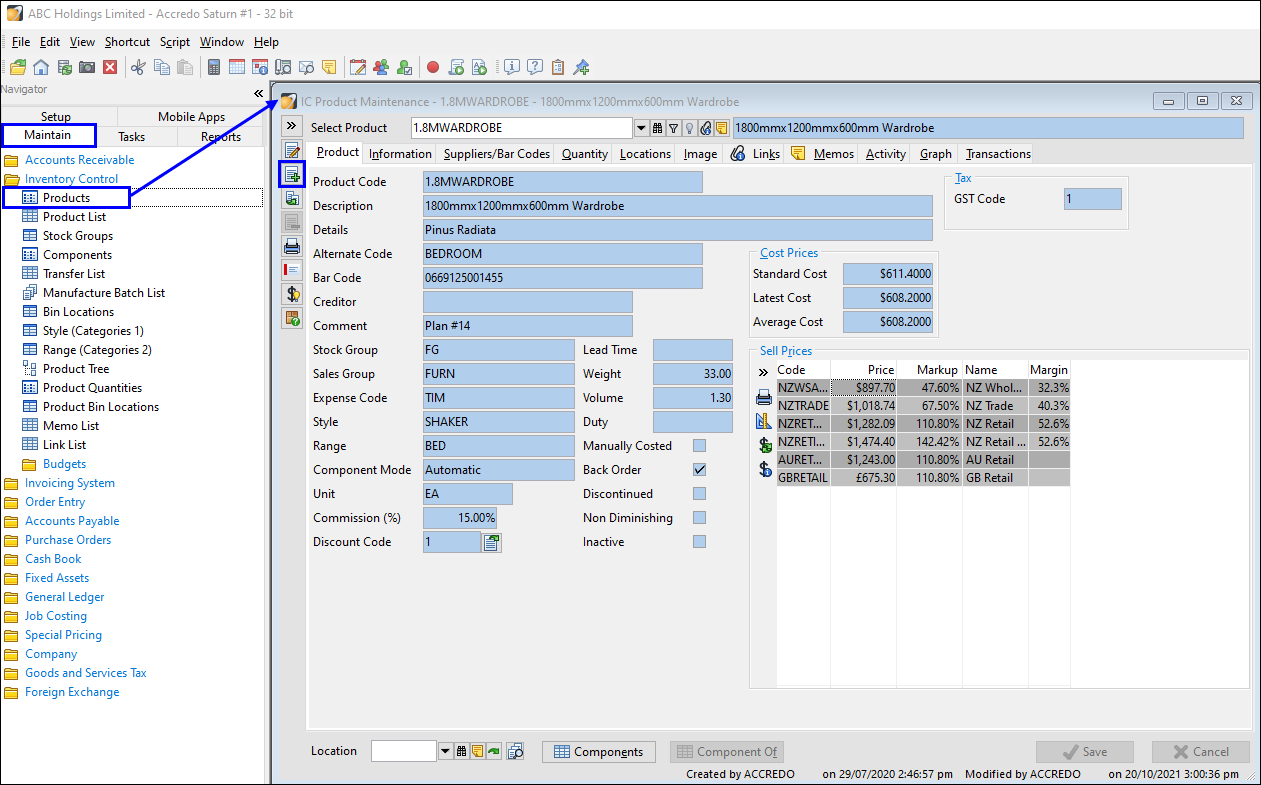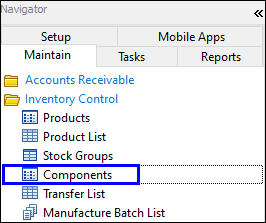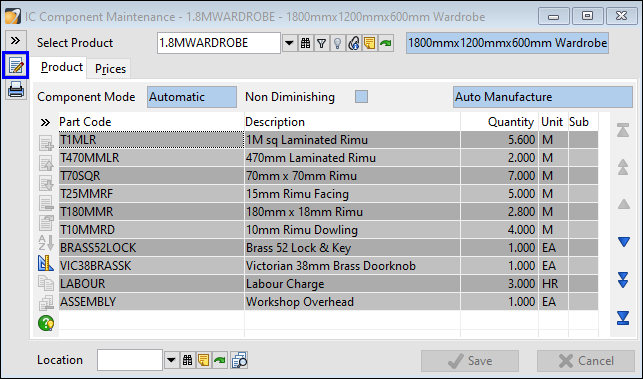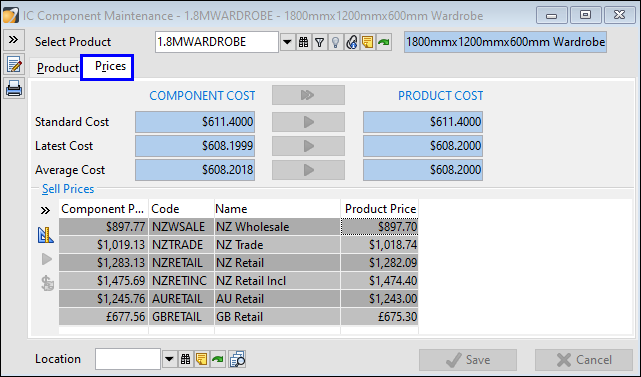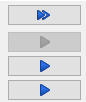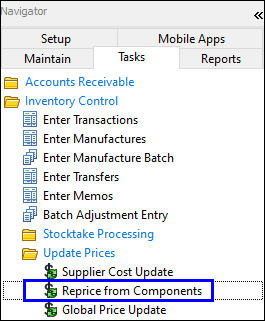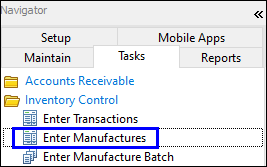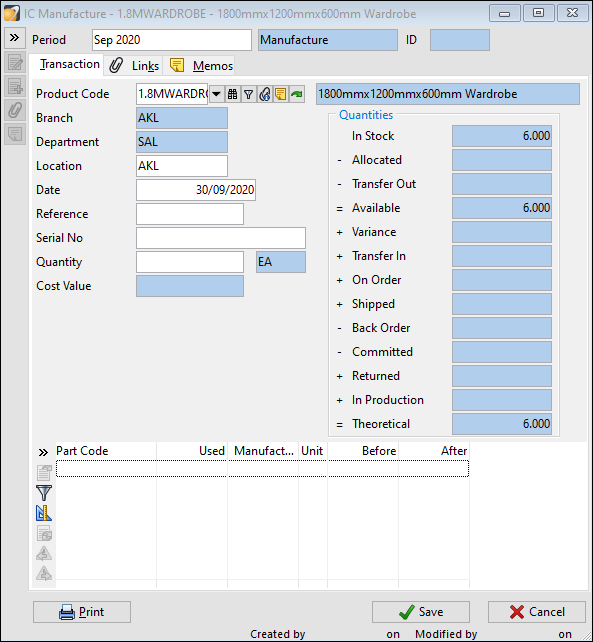Products Master Files
In this lesson you will learn about using the Accredo system.
After completing this lesson, you will be able to:
Create a product.
Add parts onto a product.
Price a product.
Understand different groups relating to a product.
Creating a Product
Go to: Maintain > Inventory Control > Products.
Click the Insert button, fill out the basic product information.
Key Fields
Stock Group: The stock groups control where the product goes in the General Ledger when it’s brought, sold, written off or revalued.
Sales Group: The sales group accumulates the sales of the product when doing invoicing data entry, will be transferred to GL at the end of month process.
Expense Code: Expense Codes were added in Accredo Version 5.
When a product is purchased, this is where the expenses are coded to.
Note: On perpetual inventory, the expense code only affects non-diminishing products.
Component Mode: see the notes below.
Cost Prices and Sell Prices: see the notes below.
Non Diminishing: if a product is a non-diminishing product, its sales figures are recorded, but no stock quantities are maintained. Like Time, labour.
Types of Components
Component Mode | Non Diminishing | Parts Loaded | Product Type | Product Type Description |
Automatic | Clear (No) | Yes | Auto Manufacture | When the product is a component in a Manufacture, it will be automatically manufactured. |
Manual | Clear (No) | Yes | Manual Manufacture | When the product is a component in a Manufacture, it will not be automatically manufactured. |
Automatic | Selected (Yes) | Yes | Auto Kitset | Auto Kitsets list all components of the kitset on invoices, and use values from the components. |
Manual | Selected (Yes) | Yes | Manual Kitset | Manual Kitsets have a specified price. You can select whether to show or hide usages (components) on Invoices. |
Kitsets are non-diminishing products. They assist with invoice entry e.g. a special price for a group of products to be sold as one kitset.
They are a quick way to get a list of products onto an invoice e.g. Harvey Norman – buying a bed suite you get a bed, side tables, chest of drawers etc. Whether it is auto or manual effects how the invoice looks. One will list all of the products (Auto Kitset) the other will just say bed suite (Manual)
Manufactured products are actual Products
Car = manufactured Product - May be made of many sub components e.g. 4 doors, 4 wheels
Using Auto – a door will be manufactured and all the subcomponents that make up a door will be used directly out of stock
Using Manual – a wheel comes straight out of stock - off the shelf - needs to manufactured from subcomponents manually
When you manufacture a car the system will run through all of the subcomponents and will manufacture anything marked as automatic but will only use manual components out of stock.
Adding Components to Products
Next you need to define what existing products are used in the manufacture of the Product.
Maintain > Inventory Control > Components.
Select the product, click the edit button.
Enter in the Parts and quantities required to make ONE unit of the manufactured product.
Save.
Costs and Pricing
The Product costs & selling prices for a manufactured item can be updated individually or as a batch process.
Per Product Pricing
Maintain > Inventory Control > Components.
Select the product, find the Prices tab, click the edit button.
Using the blue buttons you can update the pricing of the components.
The top section details product costs; the bottom product selling prices.
Save.
Batch Price Update
This function updates Cost and or Sell Prices from the components of a product. This also considers products that have sub-components.
Tasks \ Inventory Control \ Update Prices \ Reprice from Components
Select appropriate option
Manufacturing a Product with Components
Once you have created your Product with its components you need to Manufacture the product to put completed items into stock and take components out of stock.
Tasks > Inventory Control > Enter Manufactures.
Select the product, edit.
The components come out of stock at the time of manufacture and the finished product comes out of stock at the time an invoice to a customer is posted.