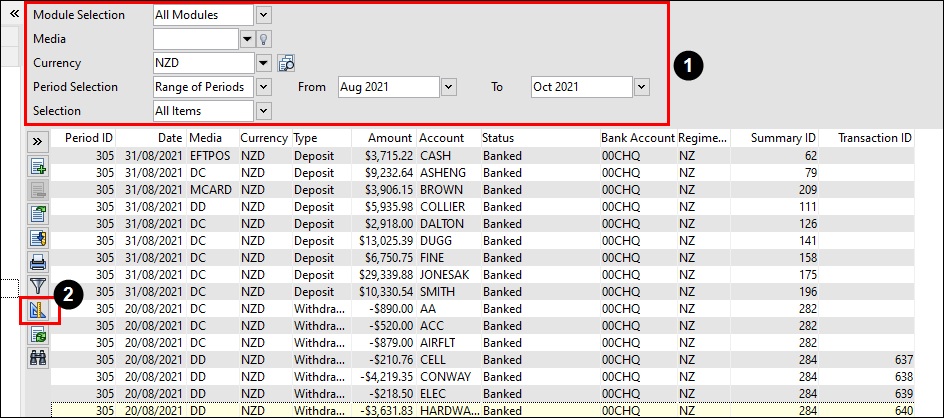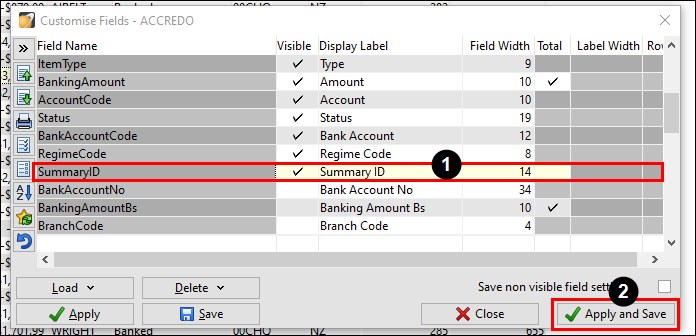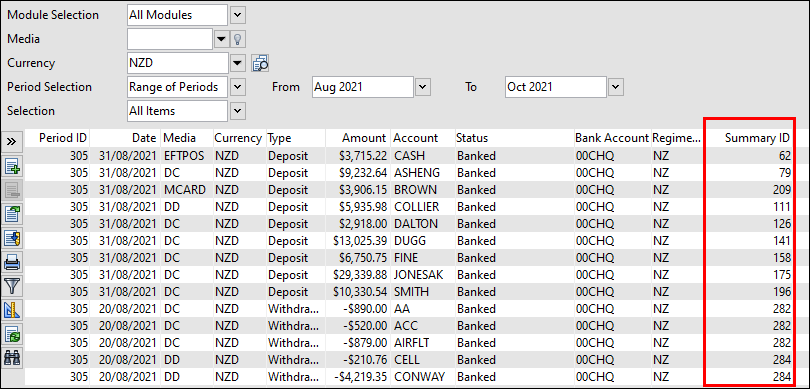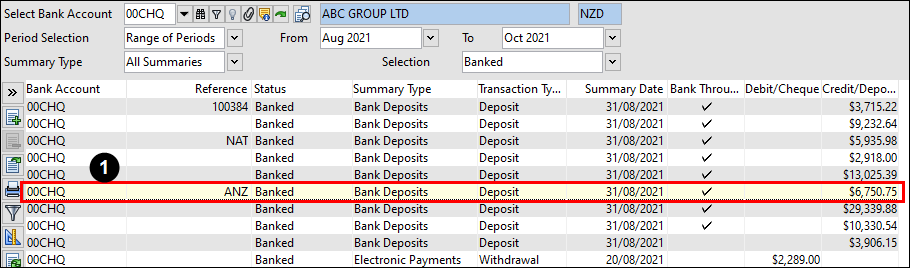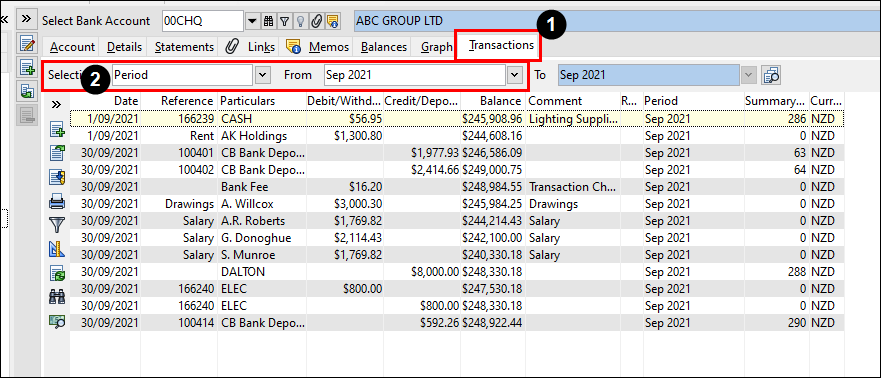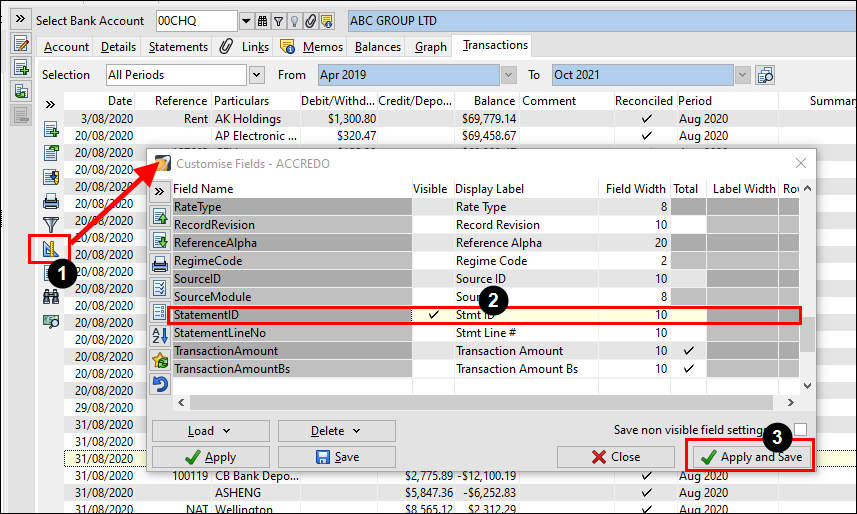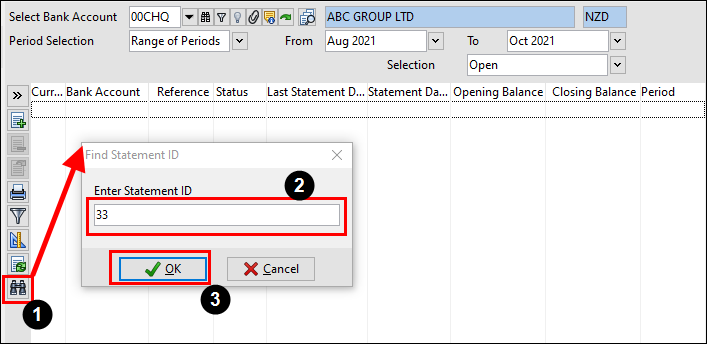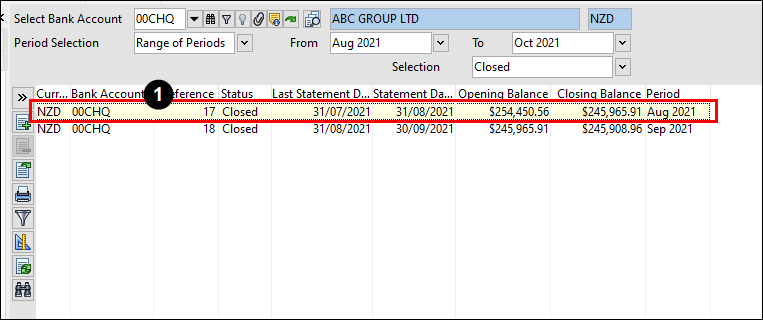Searching For Cashbook Transactions
In this lesson you will learn about using the Accredo system.
After completing this lesson you will:
Understand how to find transaction which aren't on a banking summary.
Understand how to find transactions which have already been reconciled or not.
Searching for Transactions on a Banking Summary
The best place to start looking is the Banking Items List.
The Banking Items List can be found under (Maintain → Cash Book → Banking Items List).
This tool lets us review receipts and payments which are on a bank summary or waiting to go on a bank summary.
The first step is to define the filters used to find the needed transactions. The most important field to change would be “Selection” to show “All Items”.
The second step is to add 1 hidden field to the grid. To do this you will need to select the Customise Fields option on the toolbar.
Once you get the customise grid window to appear. You will then need to search for the SummaryID field and mark it as visible. Then you will select “Apply and Save” and then select your Accredo username.
This has now added another column onto the Banking Items List grid called Summary ID. This column will provide you with the ID of the bank summary which this transaction is located on. If the Summary ID has a “0” is means it is not on a summary (Un Banked).
Now from here we can print this to excel by selecting an item on the grid and pressing “Ctrl + P”. Then change the destination to Excel or Disk File.
Alternatively you can select the Filter/Sort List tool on the toolbar to organise data.
Once you have found the transaction you will need to find its Summary ID. Copy this ID and Navigate to Banking Summary (Tasks → Cash Book → Banking Summary). Then select the “Find” tool on the Toolbar. Then paste the ID.
This then should bring up the Banking Summary which you need to double click on to see the transactions.
Searching For Reconciled/Unreconciled Transactions
The best place to find these transactions is under the bank account transactions.
The bank account transactions tab can be found under (Maintain → Cash Book → Bank Accounts → Transactions).
This tool lets us find the exact bank reconciliation which the transaction was put to.
First you will need to navigate to the Transactions tab. From here select your date filters.
Next step is to add 1 hidden field to the grid. To do this you will need to select the Customise Fields option on the toolbar. Once you get the customise grid window to appear. You will then need to search for the StatementID field and mark it as visible. Then you will select “Apply and Save” and then select your Accredo username.
Now from here we can print this to excel by selecting an item on the grid and pressing “Ctrl + P”. Then change the destination to Excel or Disk File.
Alternatively you can select the Filter/Sort List tool on the toolbar to organise data.
Once you have found the transaction you will need to find its Statement ID. Copy this ID and Navigate to Bank Reconciliation (Tasks → Cash Book → Bank Reconciliation). Then select the “Find” tool on the Toolbar. Then paste the ID.
This then should bring up the Bank Reconciliation which you need to double click on to see the transactions.